Programming Foundations with JavaScript, HTML and CSS: Build a Solid Start in Web Development
Introduction
In the ever-evolving world of technology, web development is one of the most in-demand skills across the globe. Whether you're aspiring to become a front-end developer, web designer, or software engineer, understanding the core technologies that power the web—JavaScript, HTML, and CSS—is essential. The "Programming Foundations with JavaScript, HTML and CSS" course, offered by Duke University through Coursera, is a beginner-friendly introduction that lays the groundwork for anyone looking to enter the field of web development or software engineering.
This course is the first step in Duke University’s larger specialization on Java programming and software engineering fundamentals. It’s designed for learners with no prior coding experience, making it ideal for absolute beginners.
Why This Course Stands Out
Unlike traditional programming courses that dive straight into syntax and functions, this course emphasizes foundational problem-solving skills and visual learning. By using JavaScript in combination with HTML and CSS, students don’t just learn to code—they learn how to think like a developer and build interactive applications that run in the browser.
The course is designed to be hands-on and engaging. You’ll write code, build real projects, and develop the mindset required to tackle more complex programming challenges later on.
Core Concepts Covered
1. Introduction to Programming Concepts
The course starts with the basics of programming, including:
- Variables and data types
- Conditional statements (if/else)
- Loops (while and for)
- Functions and modular coding
These fundamental concepts are introduced using JavaScript, one of the most versatile and beginner-friendly programming languages.
2. Building Web Pages with HTML and CSS
In addition to JavaScript, you'll also learn the structure and design of web pages using:
- HTML (HyperText Markup Language) to create structure
- CSS (Cascading Style Sheets) to add styling, layout, and responsiveness
This helps learners understand how JavaScript interacts with HTML/CSS to create dynamic web content.
3. Making Interactive Applications
With the basics in place, you’ll begin building interactive programs, such as:
- Simple games and visual effects
- Applications that respond to user input
- Pages that change dynamically using JavaScript and the DOM (Document Object Model)
This makes the learning experience fun and immediately applicable.
4. Debugging and Problem Solving
The course emphasizes a structured approach to:
- Debugging and fixing errors
- Writing clear, understandable code
- Breaking down complex problems into manageable steps
These skills are crucial for becoming an effective programmer.
What You Will Learn
By the end of the course, you will be able to:
- Write basic programs using JavaScript syntax and logic
- Structure web pages using HTML and style them with CSS
- Make web pages interactive by manipulating the DOM with JavaScript
- Build and test small, interactive applications
- Think algorithmically and apply logic to solve programming problems
- Prepare for more advanced programming courses in Java or web development
Hands-On Projects
The course includes engaging mini-projects such as:
- Creating a simple web-based game
- Developing a program that responds to user input
- Building a dynamic webpage with real-time updates
These projects give learners immediate feedback and a sense of accomplishment.
Who Should Take This Course?
This course is ideal for:
- Absolute beginners with no prior programming knowledge
- High school or college students interested in coding
- Career changers transitioning into tech
- Aspiring web developers or software engineers
- Anyone curious about how websites and interactive apps are built
Learning Experience and Format
The course is delivered entirely online through Coursera, with features such as:
- Pre-recorded video lectures
- Interactive coding exercises within the browser
- Quizzes to test your understanding
- Peer discussions and assignments for collaborative learning
- It’s self-paced, so learners can progress based on their own schedules.
Foundation for Future Learning
By mastering the basics in this course, you will be well-prepared to:
- Advance to more complex JavaScript frameworks like React or Angular
- Dive deeper into software engineering with Java, Python, or C++
- Take part in web development bootcamps or full-stack development courses
- Start building a professional portfolio with your own projects
Join Now : Programming Foundations with JavaScript, HTML and CSS
Conclusion
The "Programming Foundations with JavaScript, HTML and CSS" course offers a fun, practical, and beginner-friendly introduction to the world of coding. With a strong focus on logical thinking, hands-on projects, and real-world relevance, it gives learners a solid foundation for their journey into software development.
Whether you're planning a career in tech or just want to understand the digital world around you, this course is the perfect place to start.




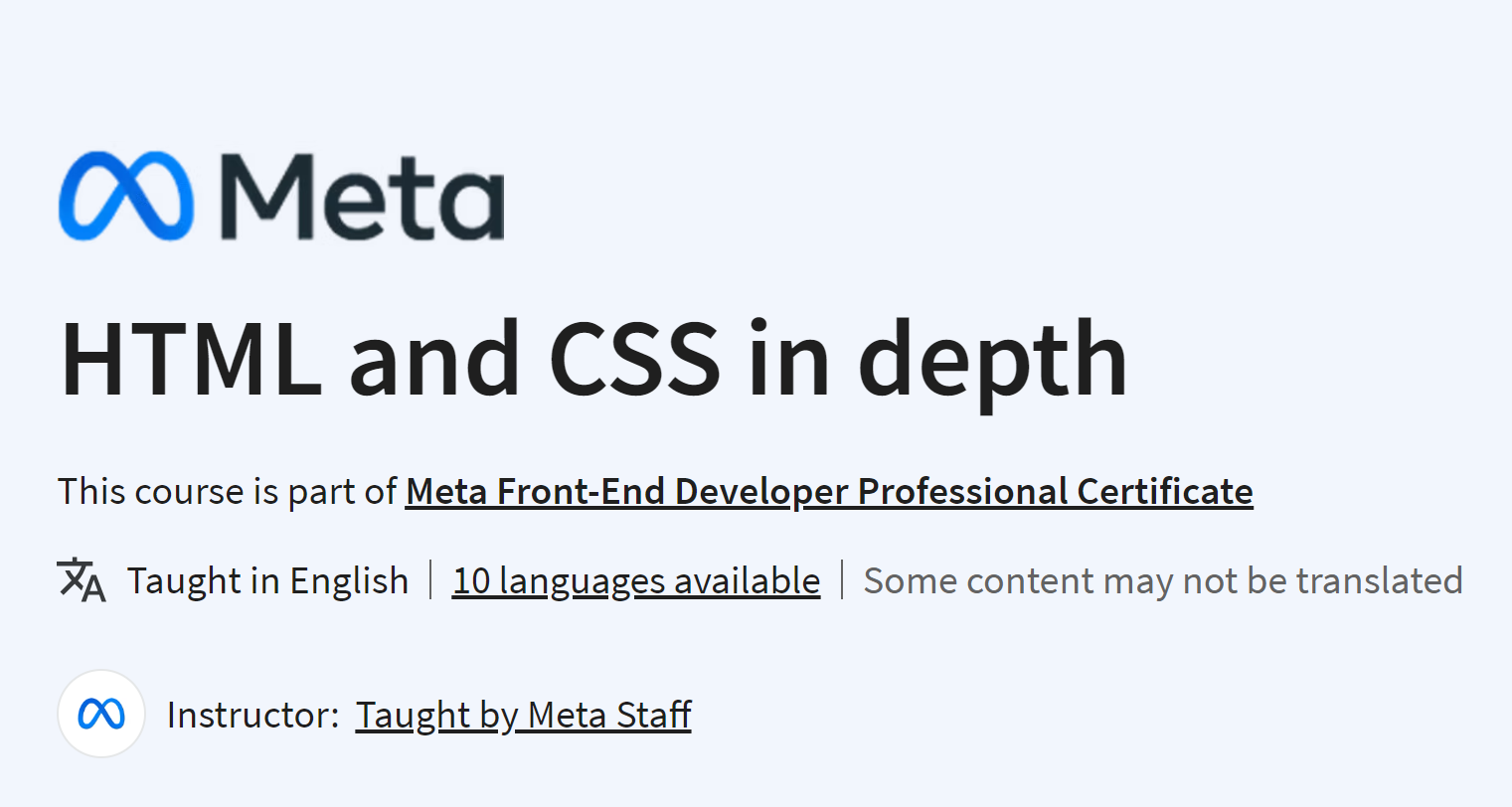
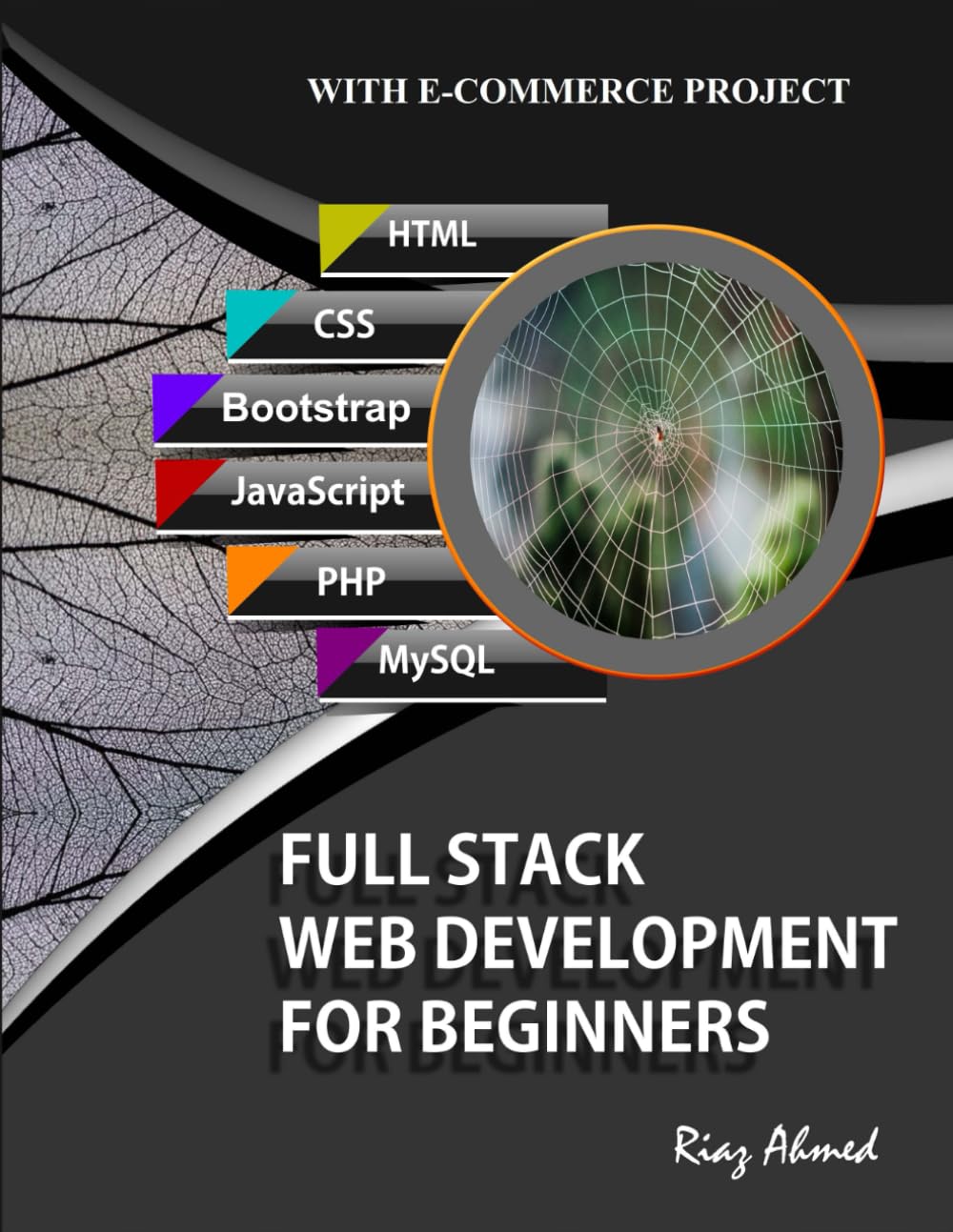


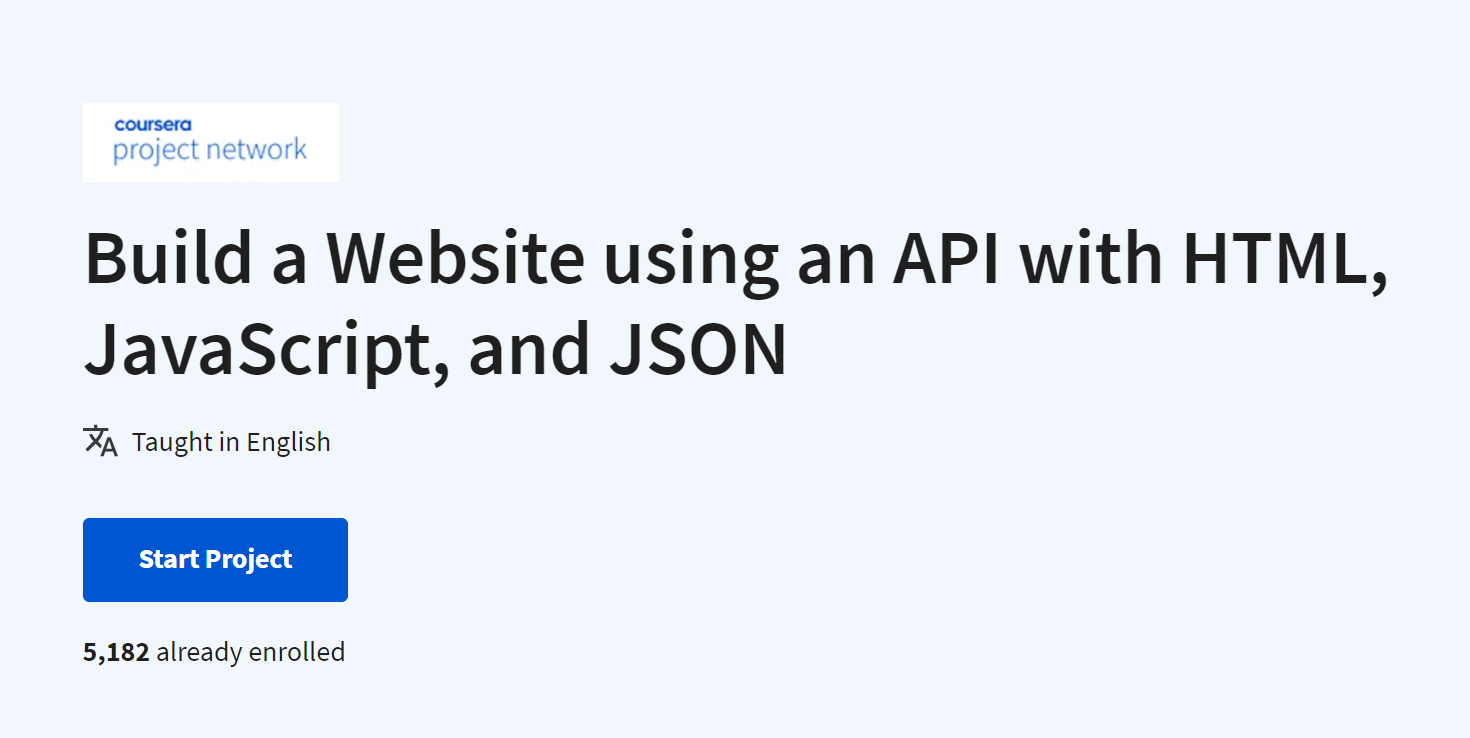











.png)






.png)























